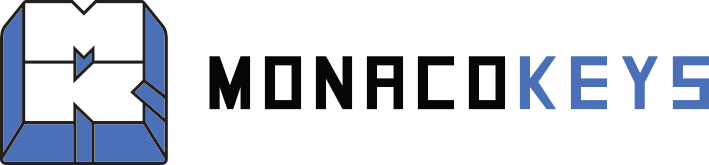Bridge75 Firmware Update
Ressources
- QMK Toolbox (Beta)
- Bridge75 Firmware
Bridge75 ISO V2 RC10 (v2_00 RC10)
Bridge75 ANSI Plus & Max V2 RC10 (with RGB / v2_00 RC10)
Bridge75 ANSI Classic V2 RC10 (no RGB / v2_00 RC10) - Bridge75 VIA JSON
Bridge75 ISO VIA JSON (Right click -> Save as)
Bridge75 ANSI VIA JSON (Right click -> Save as) - Bridge75 VIA Guide
- Firmware GitHub Source Code
You can find the Changelog at the end of this page
Disclaimer: Please only carry out firmware updates advised by our support team, otherwise the warranty will be voided.
To update the firmware of the Bridge75, please proceed as follows:
1) Set the keyboard to cable mode using Fn+~
Do not connect the USB-C cable to the PC yet

2) Deactivating the battery power supply
Remove the top cover of the keyboard and set the switch between Fn and the left arrow to Off

3) Connect the keyboard to the PC in DFU Flash mode
Hold down Esc while connecting the USB-C cable to the keyboard.
4) Open QMK Toolbox
To open QMK Toolbox, right-click on the .exe file and select “Run as administrator” to enable the driver installation
5) Install drivers for DFU Flash mode
In QMK Toolbox, go to Tools -> Install Drivers while the keyboard is connected in DFU Flash mode to install the necessary drivers

6) Flashing the firmware
As soon as the keyboard is recognized in QMK Toolbox (recognizable by the yellow “WB32 DFU device connected” line), you can select the firmware file for your keyboard via Open and Flash the latest update.

7) Exiting DFU Flash mode
After the new firmware has been successfully installed (Flash Complete appears), you can exit DFU Flash mode with “Exit DFU” and then once reconnect the usb connection before using the keyboard again. To use the wireless mode, the battery switch can be set back to On, the USB dongle may need to be paired again to the keyboard.

8) After the firmware has been flashed and the keyboard is connected back normally again, you need to clear the EEPROM by pressing Fn+ESC
For further configurations you can use VIA with the matching ANSI or ISO JSON file found on top of this page.
V2 Firmware Changelog
Release Candidate 10 (2026-01-04):
- Bridge75: Fix battery reporting
- Bridge75: Fix ANSI norgb (standard) version indicators
- Bridge75: Reduce RGB update frequency
Release Candidate 9 (2026-01-03):
- Bridge75: Fix RGB sleep disable
- Bridge75: Update deep sleep fix to not drop keys
- Bridge75: Update custom key bindings for better VIA compatibility
- Bridge75: Replace LT with timed sleep for better VIA compatibility
- Bridge75: Update wireless uart priority to improve wireless stability
Release Candidate 8 (2025-12-13):
- All: Add macro support
- Bridge75: Add wired only builds with no sleep
- Bridge75: Revert BT keymaps ahead of a few other changes coming in RC9
Release Candidate 7 (2025-08-31):
- Bridge75: Make MAC mode persistent
- Bridge75: Fix MAC mode keybinding on non-RGB ANSI
- Bridge75: Revert keymap change until 2.1 to avoid issues with existing keymaps
Release Candidate 6 (2025-08-30):
- Bridge75: Switch mac mode to use layers and keymaps, this means Mac layout is now configurable in VIA.
- Bridge75: Mac mode is now indicated by a BLUE HUD, when in Win mode (default) the HUD is YELLOW.
- Bridge75: Use standard key bindings for wireless configuration, this should fix HEX codes showing in VIA.
- Bridge75: Rework RGB code to be more standard with QMK (if you don't want RGB but want indicators turn brightness to zero)
- Bridge75: Remove RGB always on when on USB feature as it was broken, this will come back after 2.0.
- Bridge75: Remove sleep mode fix indicator now that it is always on.
- Bridge75: Fix sleep mode timeout.
Release Candidate 5 (2025-08-03):
- Bridge75: Tweak power management to increase battery life
- Bridge75: Rework RGB Sleep disable feature to work at the RGB Matrix level
- Bridge75: Lower RGB MAX Power clamp slightly
Release Candidate 4 (2025-07-27):
- Bridge75: Use QMK API for battery level, this also addresses an issue
where the battery level would be incorrect at startup or immediately
when waking from sleep. As a result the battery level will not show for a
minute or two at startup or after sleep. - Bridge75 Use QMK API for battery level
Release Candidate 3 (2025-07-19):
- Bridge75 Fix indicators on ANSI_NORGB/Standard version
- Bridge75 Add guarding around wireless keypress handling when in pairing mode
- Bridge75 Update ChibiOS PALEvent trigger mode to be more precise [falling edge only]
- Bridge75 Increase USB Power down delay to seven seconds [compatibility improvement]
Release Candidate 2 (2025-07-13):
- Bridge75 Deep sleep fix on by default (can be disabled by holding FN+S for roughly 10 seconds)
- Bridge75 Add indicator when deep sleep fix is disabled (blink S key RED when FN is held)
- Bridge75 Add indicator when in MAC Mode (blink ALT/WIN key WHITE when FN is held)
- Bridge75 Add support to disable RGB sleep when using USB (FN+NUHS on ISO or FN+\ on ANSI)
- Bridge75 Reduce key matrix wireless processing latency
- Bridge75 Fix RGB brightness limit allowing for brighter RGB